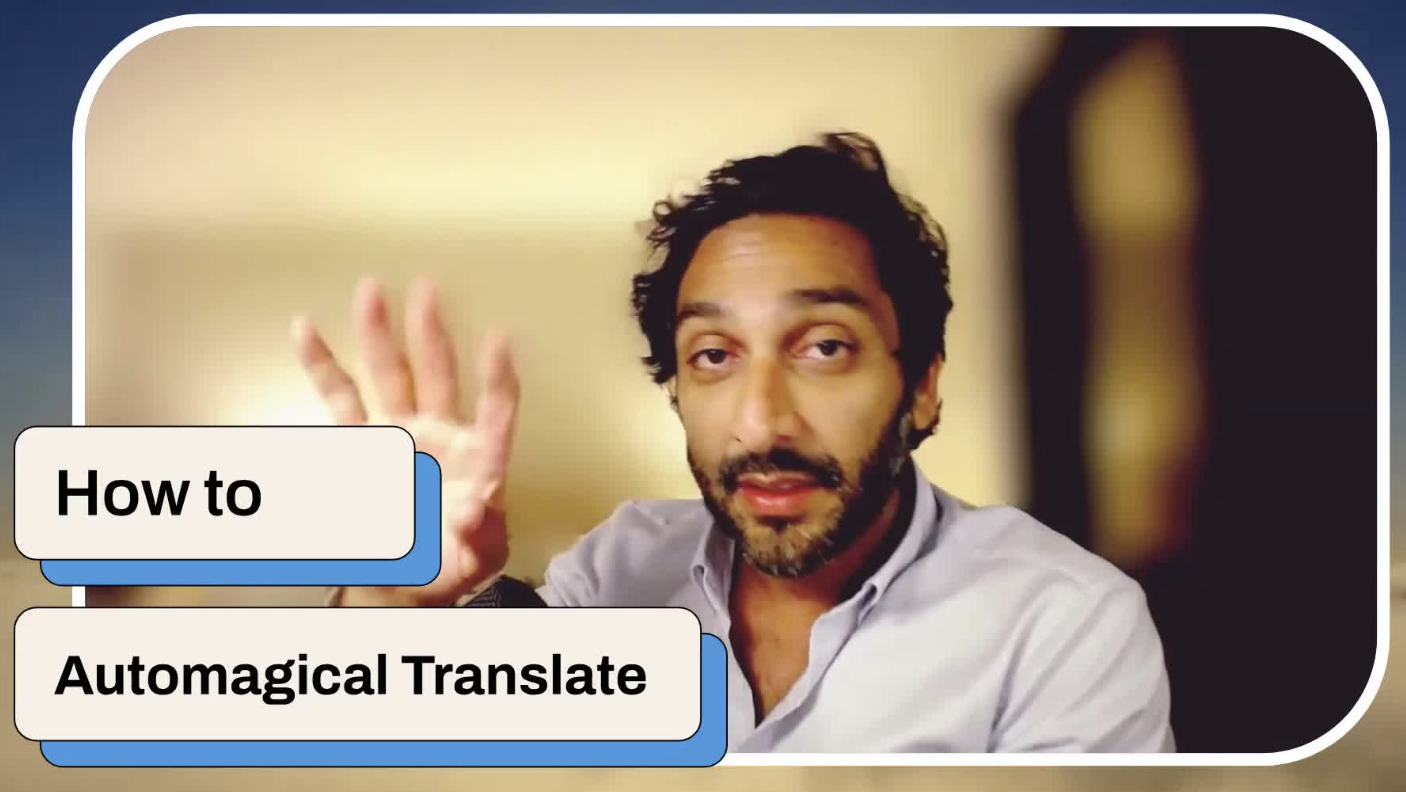Translating documents in your Google Drive to a different language has never been easier ✨
With Automatic Translate, you can translate your documents while retaining the style and formatting of them. Whether you’re working with PDFs, Docs, or entire folders, this guide walks you step-by-step through setting up and using Automatic Translate — a powerful tool that turns your Google Drive into your own multilingual workspace.
Supported filetypes:
- PDFs
- Google Forms
- Google Docs
- Images
- Microsoft Formats (Excel, Doc, Powerpoint)
In this write up, you’ll learn how to install the extension, choose the right translation engine (Google Translate, DeepL, or Systran), and manage translated files directly from Drive — no uploads, no downloads, and no extra hassle. You can even translate in batch of up to 10 files at a time.
Automagical translate comes with free monthly usage, so you can use it for life – for free
If you regularly collaborate across languages, this is your fast-track to smoother global communication.
1. Install Automatic Translate 0:12
- Go to the Automatic Translate webpage (linked in the description).
- Click ‘Install’ for personal use or select ‘Admin Install’ for organization-wide installation.
2. Access Google Drive 0:24
- Open Google Drive in your web browser.
- Look for the blue unicorn icon in the side panel to access Automatic Translate.
3. Select a File to Translate 0:52
- Choose the file you want to translate from your Google Drive (e.g., PDF, Google Doc).
- You do not need to open the file; just select it.
4. Choose Translation Options 1:11
- In the right-hand panel, select your desired language and translation engine (e.g., DeepL).
- Click ‘Translate’ to begin the translation process.
5. Grant Permissions if Prompted 1:19
- If prompted for file permissions, click ‘Yes’ to grant access.
6. Receive Translated File 1:34
- For small files, the translated document will appear immediately in Google Drive.
- For larger files, you will receive an email notification when the translation starts and another when it completes.
7. Best Practices for Translation 1:40
- Start with Google Translate, then try DeepL, and finally Systran to compare results.
- Be aware that AI translations may not be perfect, especially for complex documents.
8. Translating Multiple Files 2:47
- To select multiple files, hold ‘Control’ (Windows) or ‘Command’ (Mac) and click on the files.
- Grant permissions for each file as needed before translating.
9. Licensing Information 3:22
- You can translate up to 5 documents for free each month.
- Individual licenses allow for 50 pages per month with Google Translate only.
- For unlimited access to all engines, consider a school district or business license.
Cautionary Notes
- AI translations may not be accurate for highly detailed or complex documents.
- Always review the translated document for accuracy and formatting.
Tips for Efficiency
- Test different translation engines to find the best quality for your specific documents.
- Keep track of your monthly document quota to avoid interruptions in service.
Link to the full walkthrough Loom
And that’s it — you’re officially translating like a pro! 🚀
With Automatic Translate, you can turn any Google Drive document into another language in seconds, compare translation engines for quality, and even batch-translate files for entire teams or schools.
Remember to keep an eye on your monthly translation quota and review your results for accuracy — AI translation is powerful, but human review always makes it better.
Ready to try it yourself?
👉 Watch the full walkthrough on Loom and start translating your Google Drive files effortlessly today.