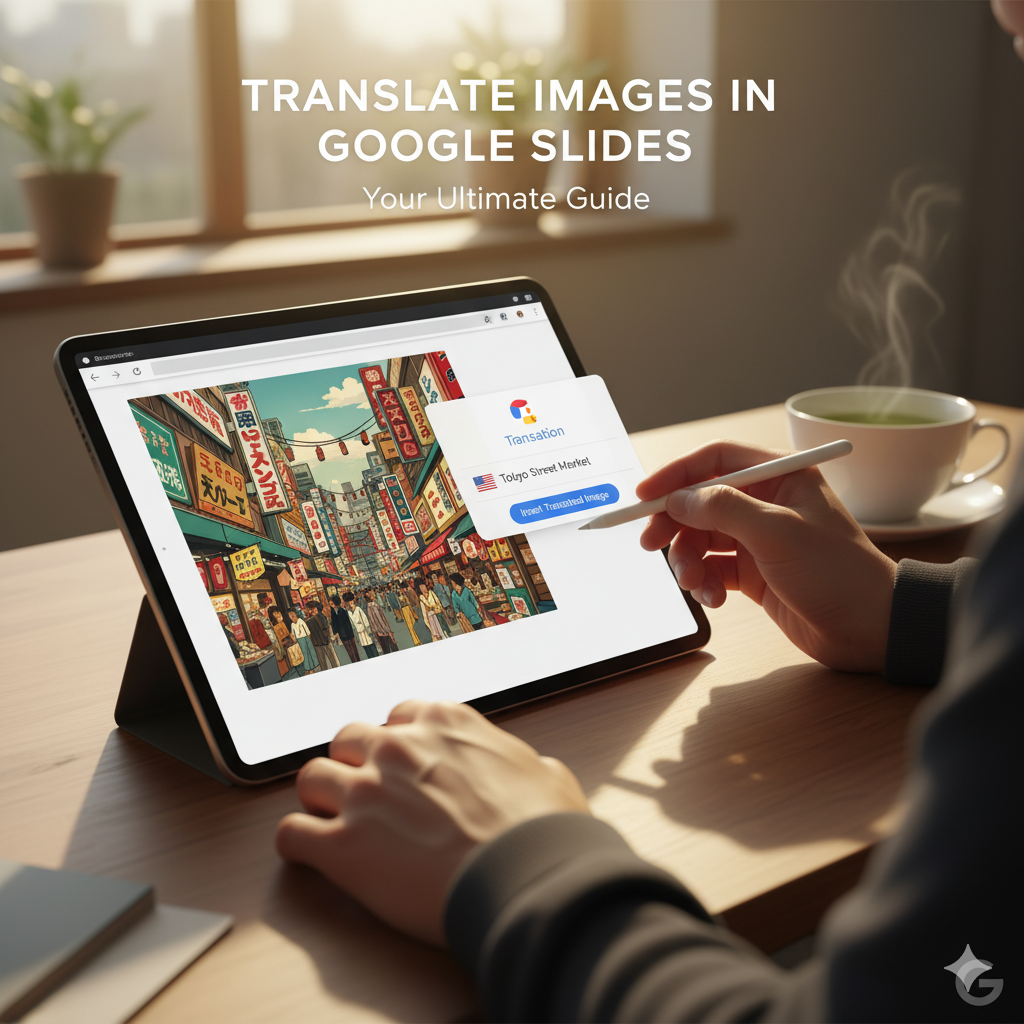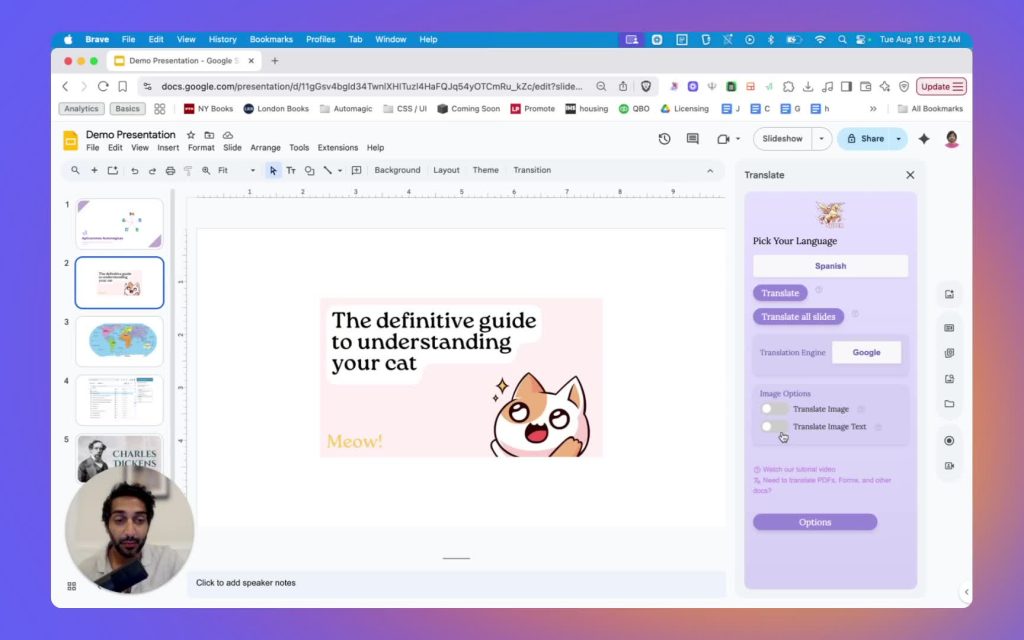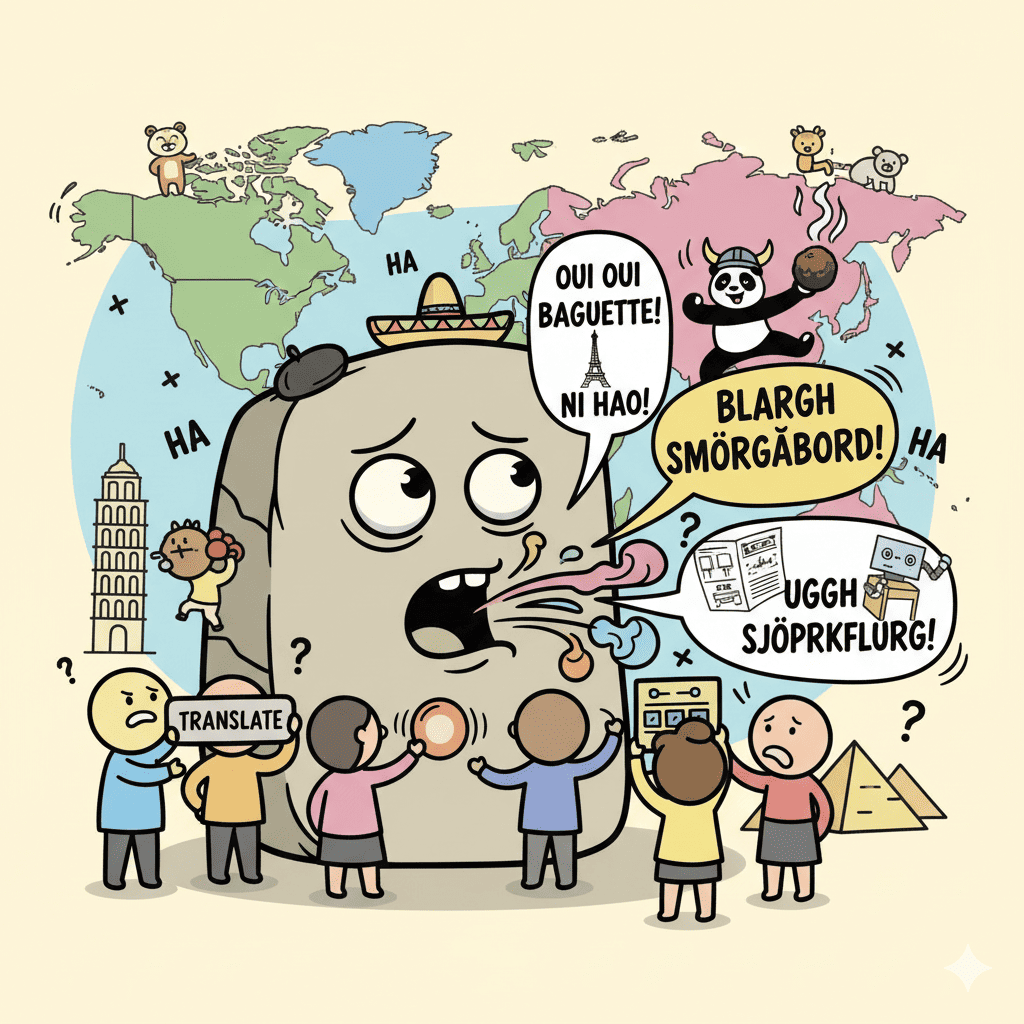🌍 Introduction to Image Translation in Slides
Ever struggled to translate text inside images on your Google Slides™ presentation? 🤔
That’s exactly why we built Slides Translator — the easiest way to translate not just the text on your slides, but also the text inside images 🎯
Whether you’re a teacher translating classroom materials, a designer localizing visuals for clients, or a business team presenting to international audiences, Automagical Translate can help you save hours and keep your designs intact.
Below is a step-by-step walkthrough from our Loom tutorial showing how to translate images efficiently in Google Slides.
1️⃣ Introduction to Image Translation 0:00
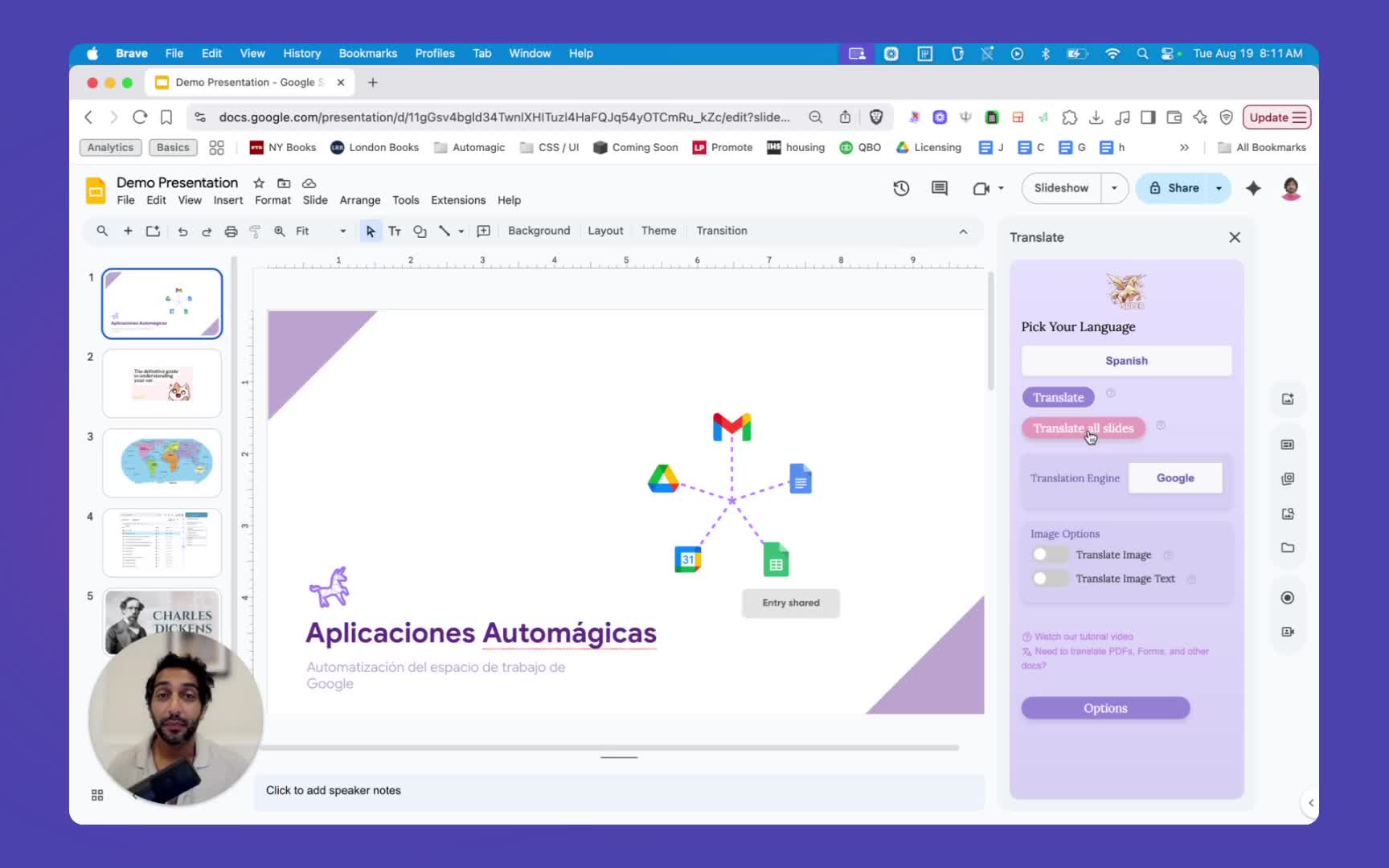
- Discusses the need for translating images in slides.
- Introduces three methods for translating images.
2️⃣ Method 1: Pulling Text Out and Translating 0:06
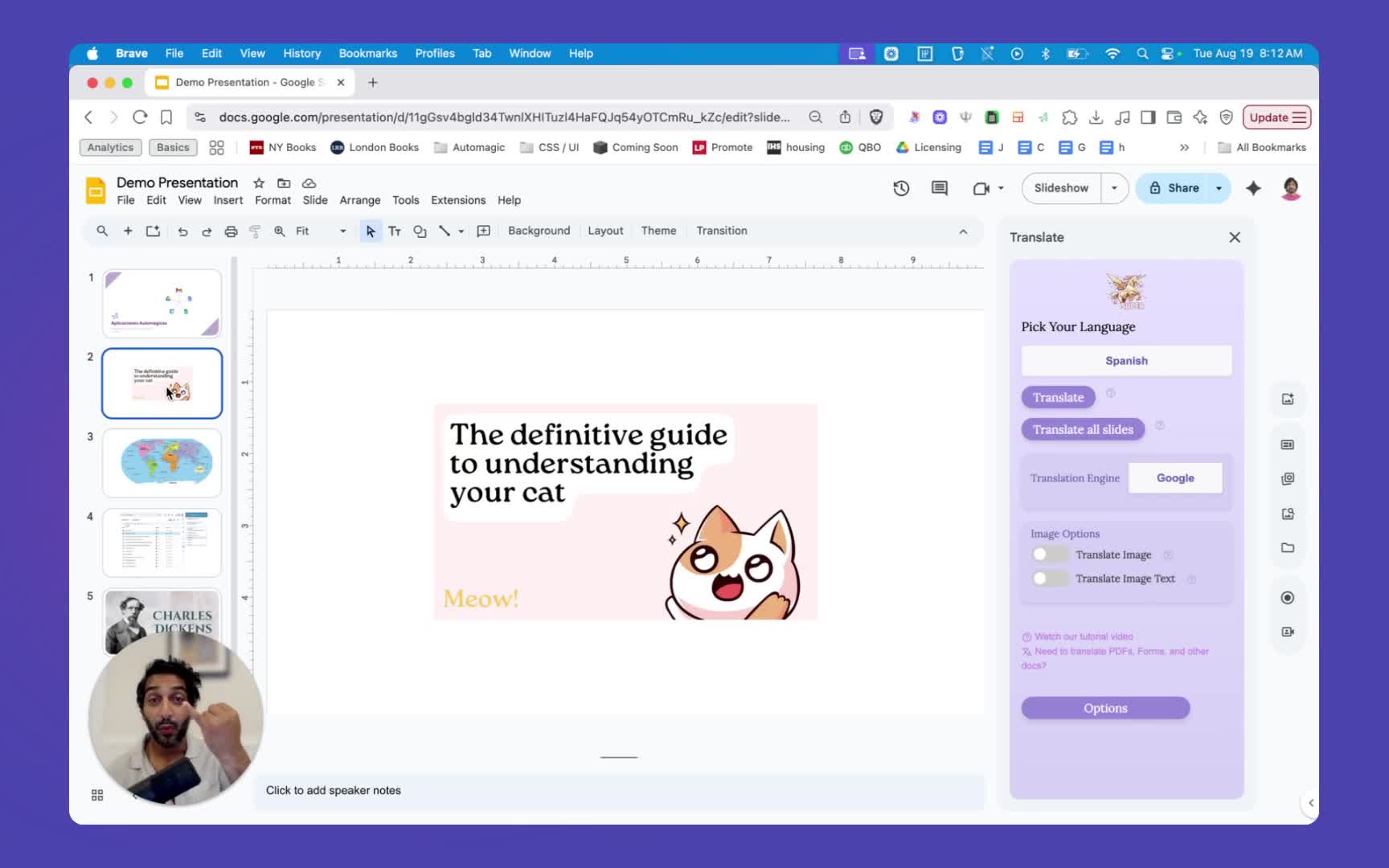
✨ Steps:
- Select the slide or image.
- Toggle on “Translate image text.”
- Hit Translate to extract and translate the text while keeping the image intact.
- 🪄 Best for images with simple or plain text.
3️⃣ Method 2: Translating Image with Modifiable Text 1:00
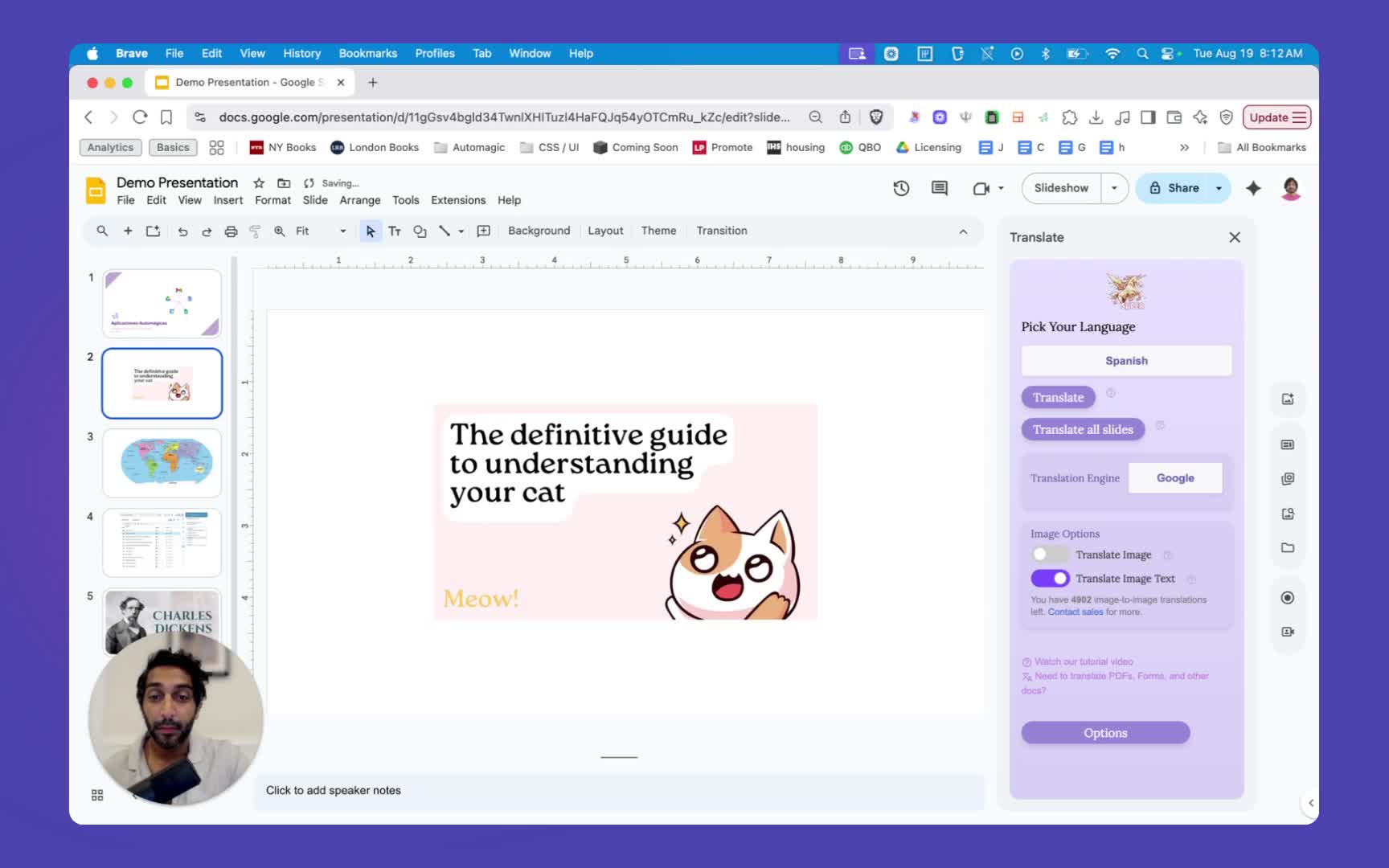
- Turn on both “Translate image” and “With editable text” toggles.
- Select the image and hit Translate.
- ✅ Result: A translated image with modifiable text — perfect for making design tweaks like resizing, bolding, or changing fonts.
💡 Ideal when you want design flexibility post-translation.
4️⃣ Method 3: Translating Image without Modifiable Text 2:00
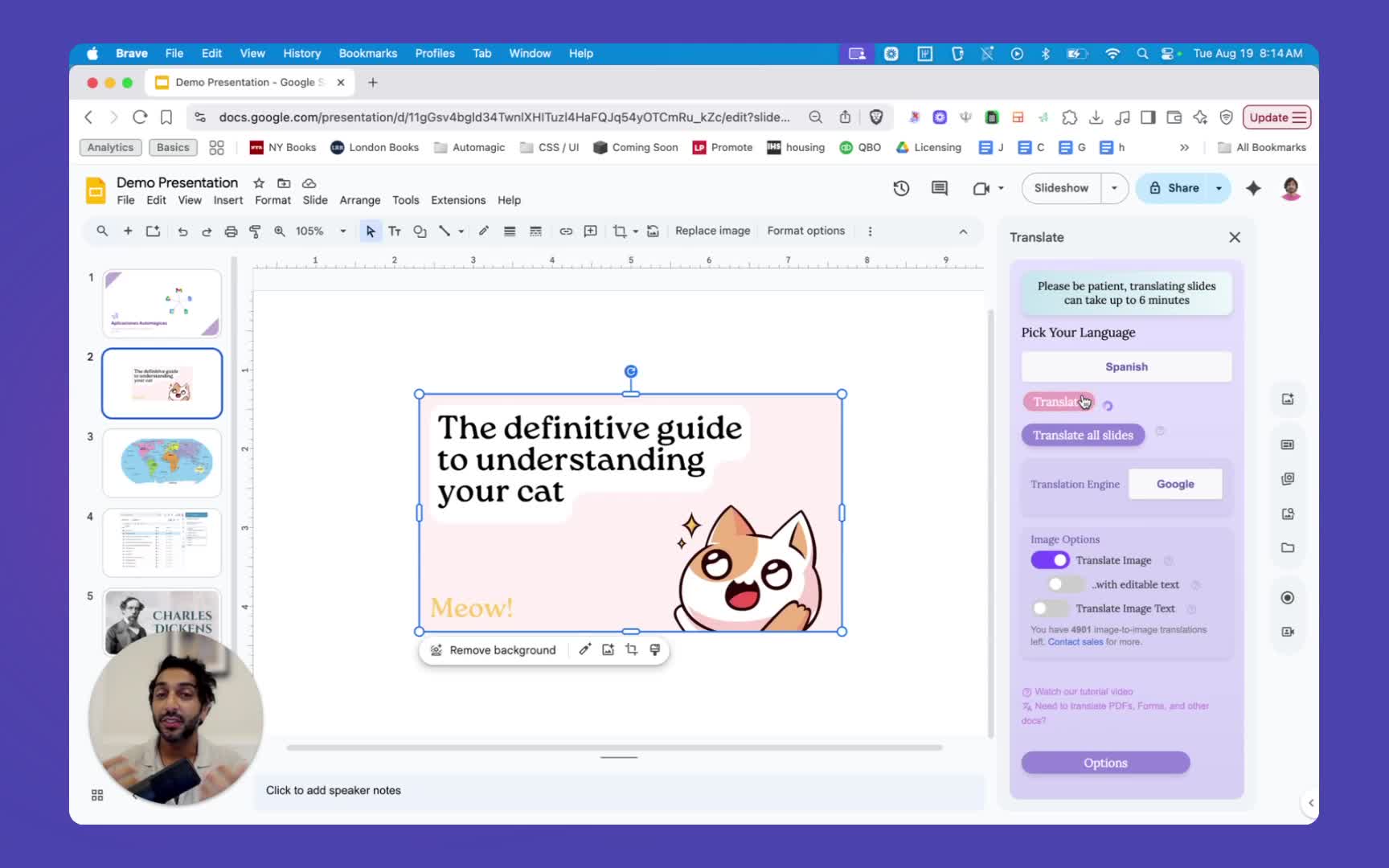
- Turn off “With editable text.”
- Select the image and hit Translate.
- 🧩 Result: A translated image where the text is not modifiable.
- Perfect if the editable version produces distortions or blurry overlays.
5️⃣ Choosing the Right Method for Complex Images 3:00
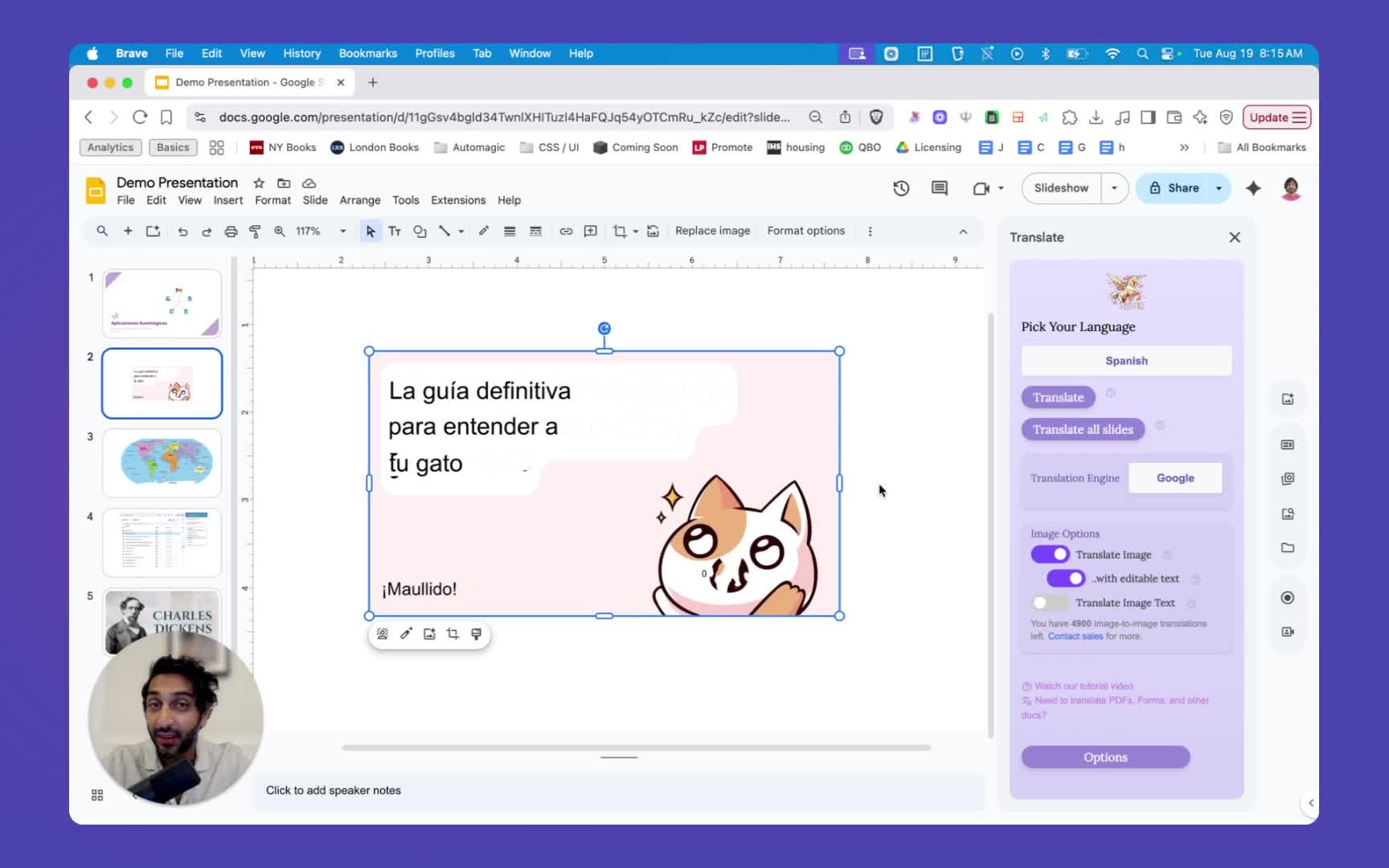
- For complicated images, translating without editable text often yields cleaner results.
- 🖼 Example: A colorful, text-heavy image might blur when editable text mode is on.
6️⃣ Quiz Scenario: Choosing the Right Translation Method 4:01
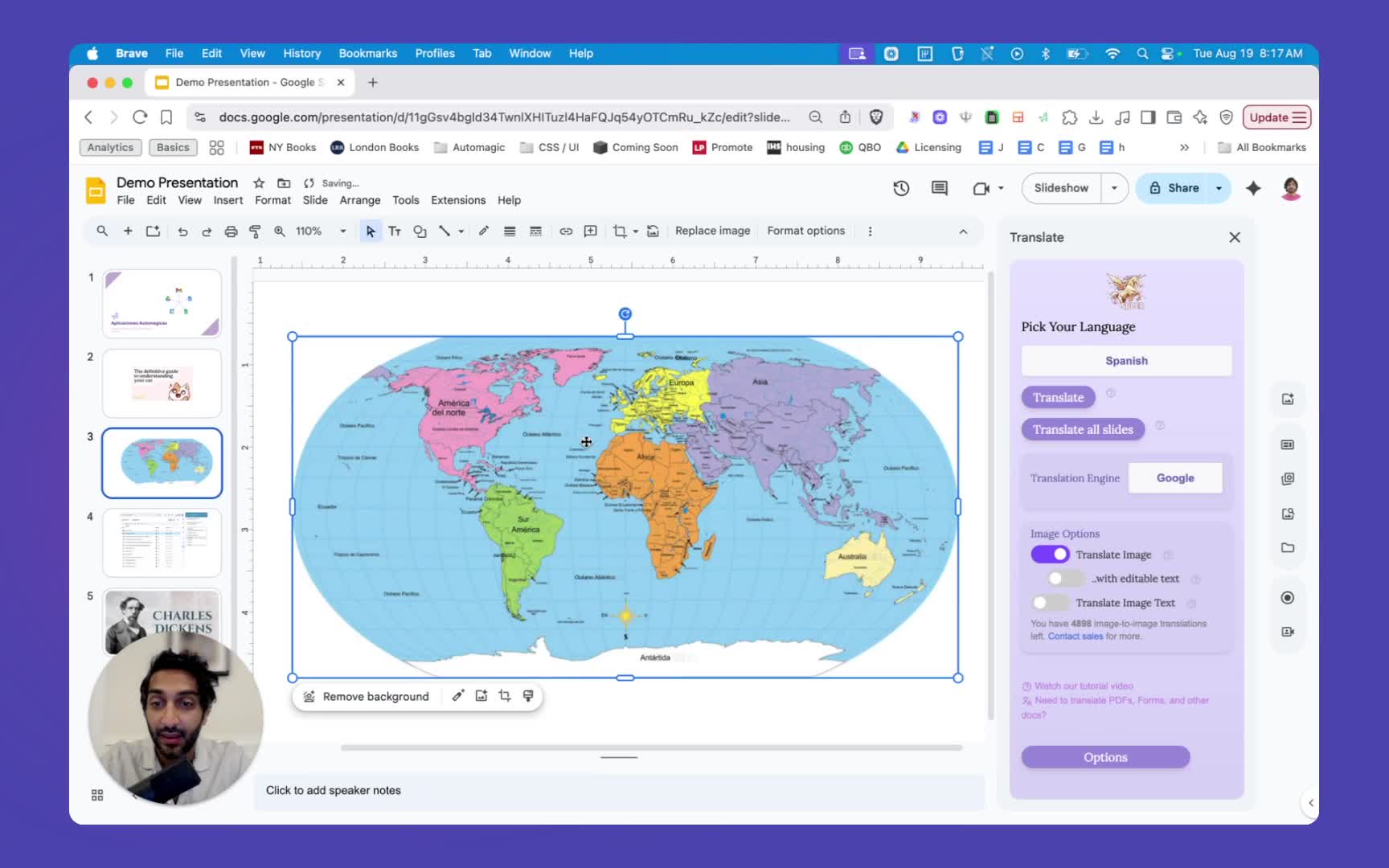
- Example of a screenshot from Automagical Translate.
- Recommended to use Translate Image with Editable Text = OFF due to image complexity.
7️⃣ Translating Background Images 4:28
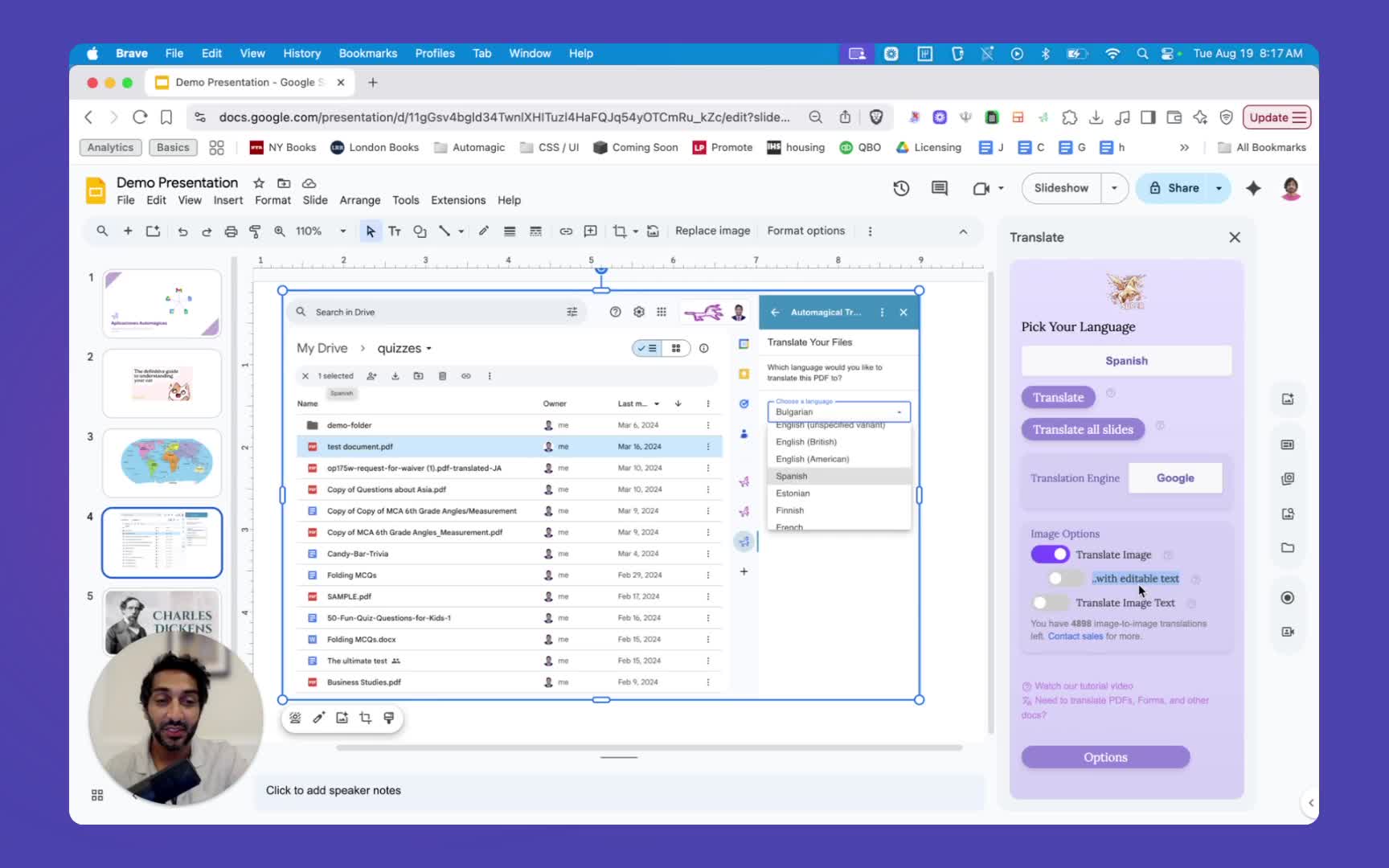
🧠 Did you know you can translate text embedded in background images too?
- If the image is set as a background, enable “Translate background images” in Options.
- Use the same two translation methods as before.
- 🌈 Example: For a simple background image, turn on editable text to manipulate the text after translation.
📹 Watch the Full Loom Tutorial
💫 Final Thoughts
With Slides Translator, you can go beyond text boxes — and make every visual on your slides multilingual 🌐✨.
Whether you’re teaching students, presenting across global teams, or translating marketing decks, Automagical Translate saves time and preserves your original design integrity.
🚀 Try it today inside Google Slides™ and experience truly automagical translations!